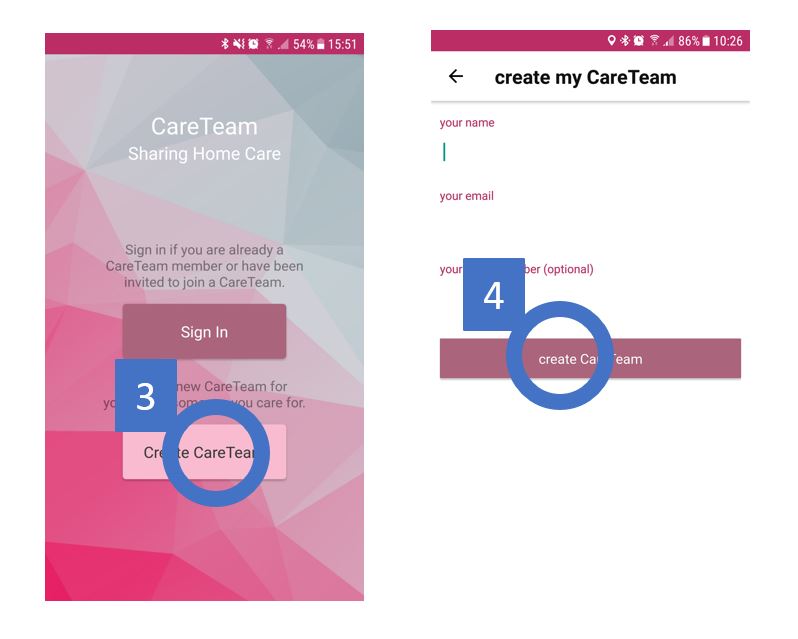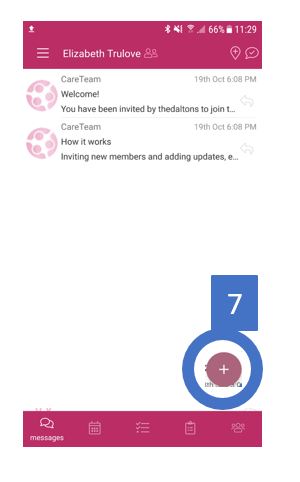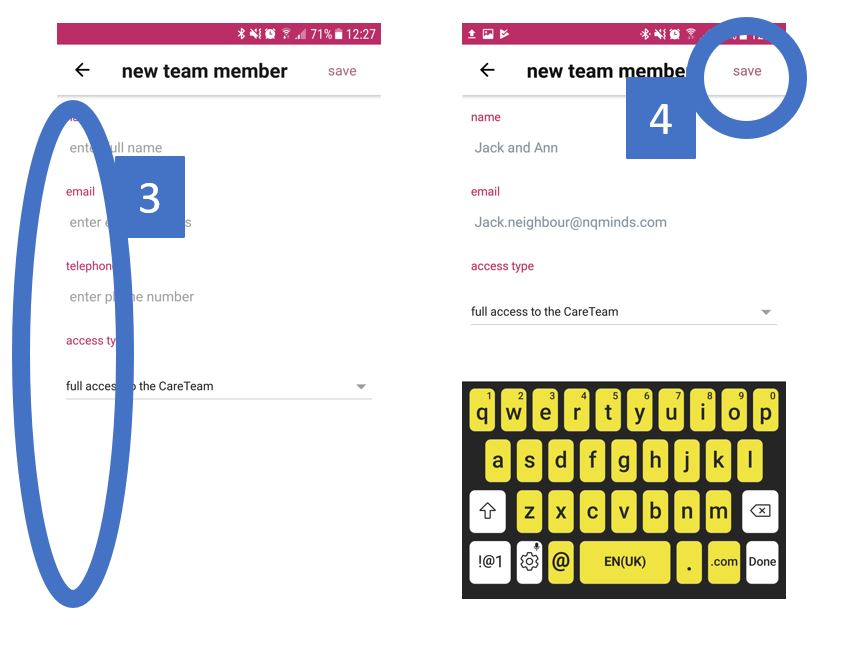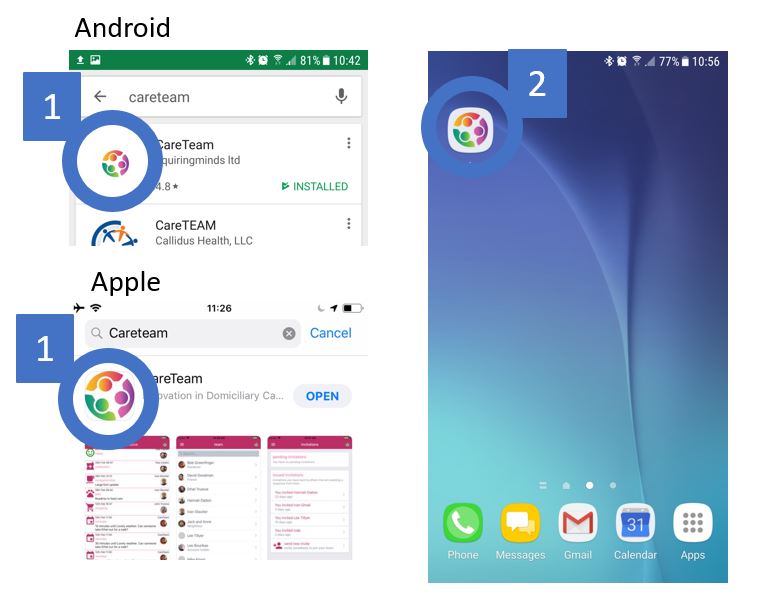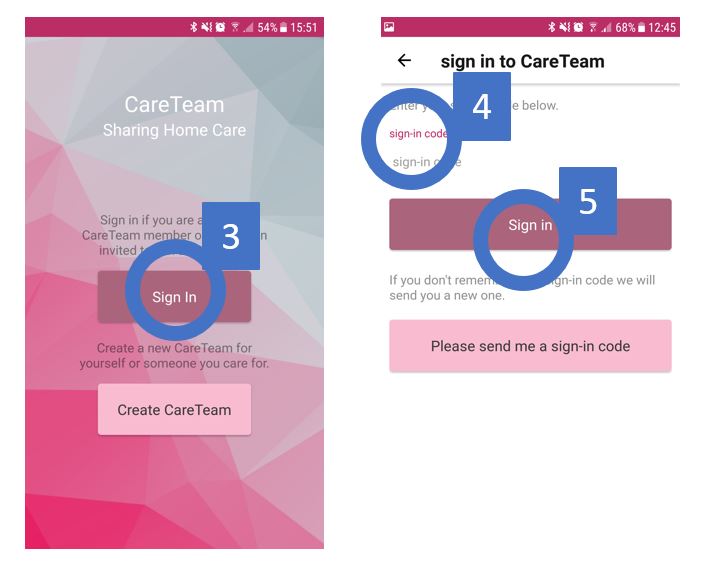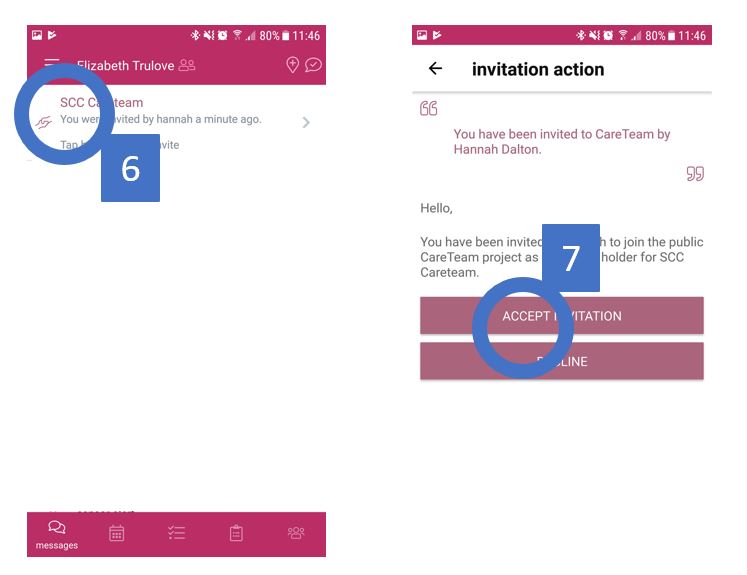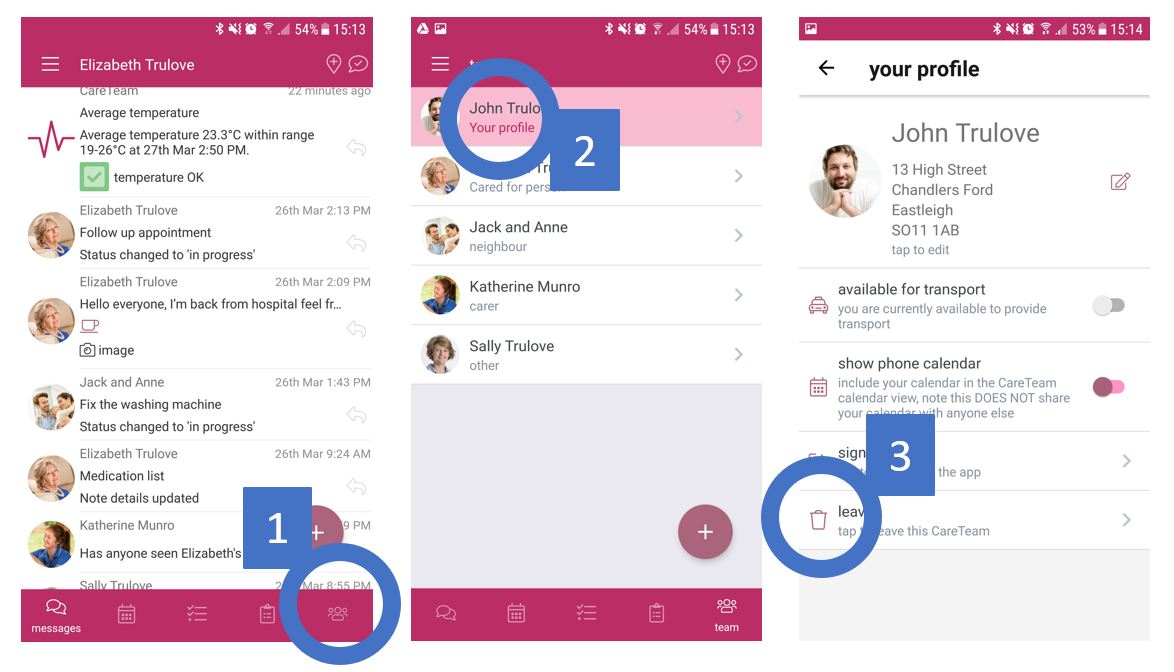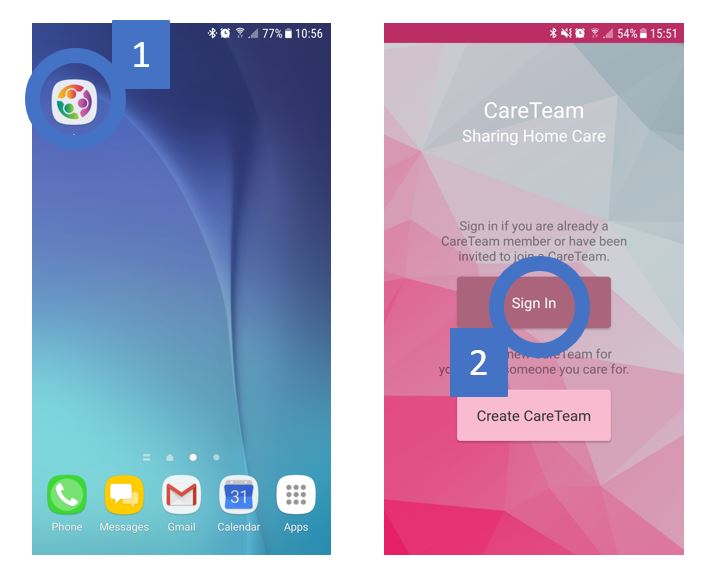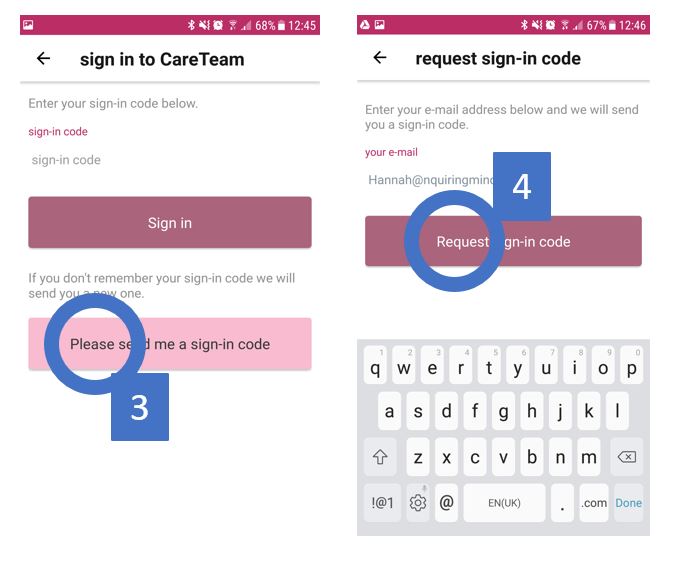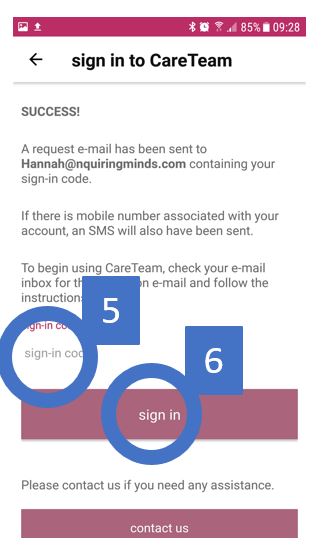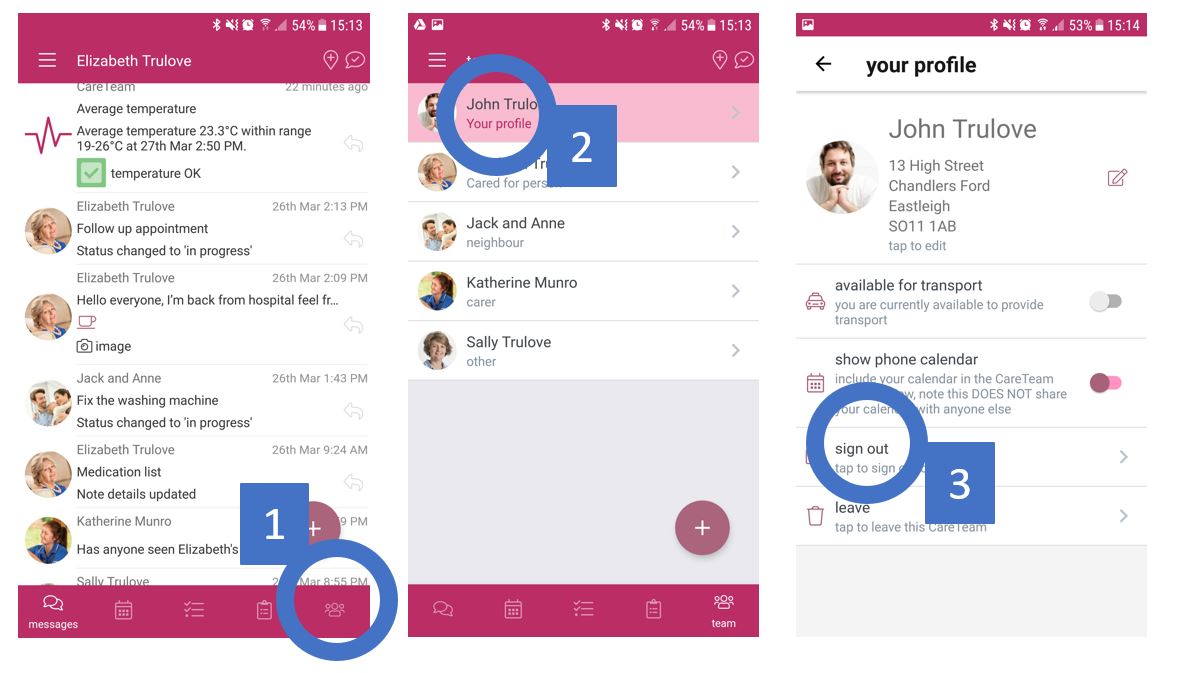User Guide
Getting Started
To use CareTeam you will need a smart device such as a phone or tablet that is connected to the internet via Wifi or 4G phone signal. Careteam enables users to create teams of carers who are involved in the help or care of an adult.
If you are new to Careteam there are three steps to start using the app:
- Firstly create a CareTeam
- Invite other carers to join it
- Carers accept their invitations
5.
You will then receive an invitation email (and text if you registered your mobile phone number), which includes a 3 letter log in code
6.
Use the code to log into the CareTeam App
How to sign out of CareTeam
CareTeam has been design so that you remain signed in at all times. If you do need to sign out, for example so that someone else can sign in to check their messages here is how to do it.
1.
Go to the “team” menu option at the bottom
2.
Choose your profile
3.
Click on “sign out”